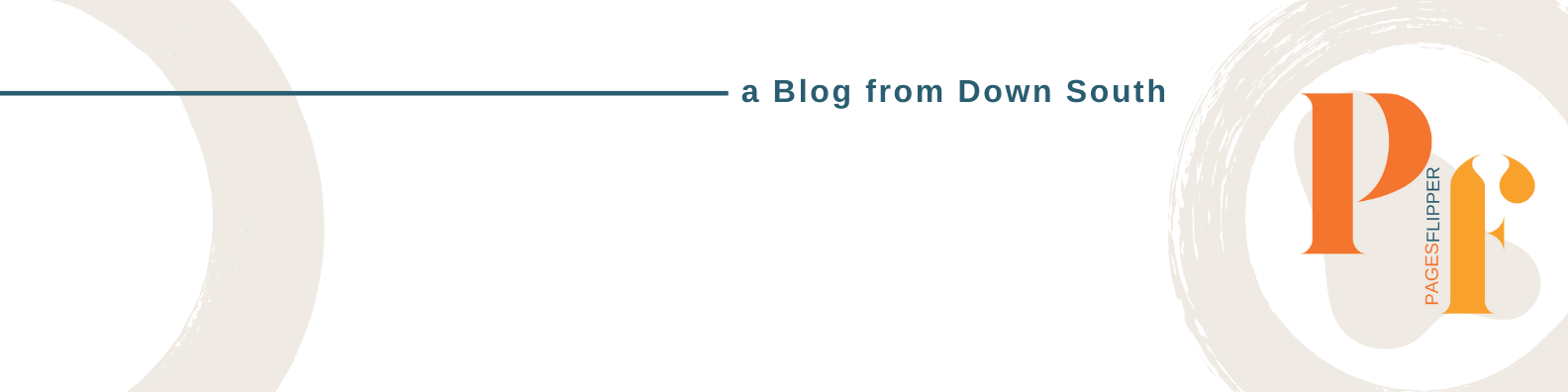How to create Google+ account?
Lately I have been doing Google campaign of empowering
everyone through technology; also spreading words from Google, promoting Google
itself and showing how these aspects can help us in our personal life and even
on our businesses. Basically, what people really know about Google is that it
is a search engine; Yes. It is. A search engine that obtains information on the
World Wide Web and one of the products is Google+ aside from Picasa, Blogger,
and YouTube to name some.
As we all know that Google+ is the social networking
platform of Google. –And for your information Google+ is the second-largest
social networking site around the world after having surpassed Twitter last
January 2013. As of May 2013, Google+ gain 500 million registered users of whom
235 million users are active. Who said Google+ is a ghost community?
Now in regards to its tools and features, Google+ has
adopted another Google product Picasa photo uploading and sharing feature.
There are also some features resemblance from social networking sites like
Facebook and Twitter. The Twitter “Follow” button has the same function on
Google+ “Add to Circle” & “Follow” button and Facebook “Like” button has
the same function also with the “+1” button on Google+. Though there is some
features adaptation from the social networking platforms that I’ve mentioned,
nonetheless Google+ has its edge among others.
In line with this, I will be teaching you how to create an
account on Google+ and I’m pretty sure that this is the site that you will
enjoy using. For you to get started you must have a computer or a laptop and of
course an internet connection for you to be able to connect online, well
basically you can’t create an account without these or even just navigating
online without a net connection. Next, you must have an active email preferably
a Gmail account ready for sending and receiving mails; you can create one if
you don’t have one yet. Lastly, follow these step-by-step instructions:
Step 1: Go to the Google+ website (plus.google.com). You’ll
be taken to a sign-in screen but click the red button that says SIGN UP.
Step 2: You will be taken to a screen called ‘Create a new
Google account’, where you need to fill in your Name, preferred Username,
Password, Birthday, Gender, Mobile Phone and Other email address. You will also
need to agree to Google’s terms and conditions. Follow the on-screen
instructions.
Step 3: When you've completed all the fields on the form and
are happy with the terms of service, click Next step. You’ll now be taken to
another page that will verify you account. Click the big blue Continue button.
Step 4: You will now be taken to another page wherein you
have to enter a verification code sent by Google to the mobile number you
registered.
Step 5: You will now be taken to a screen where you can
complete your public profile, check that the gender and name details are
correct and upload a photo.
Step 6: After doing step 5, you will be taken again to
another page then just click the blue Continue button.
Step 7: You can then search for people you know that are
already using Google +. You can search by email address, university or name. Alternatively,
you can select to search contacts that you may have in a Yahoo! or Hotmail
account. When you have finished finding contacts, or you wish to skip this part
for now, click the blue Continue button at the bottom of the screen.
Step 8: Google will suggest some interesting people and
pages for you to follow. You can choose to click Follow next to any that
interest you and then click Continue, or skip this by clicking Continue
straightaway.
Step 9: You will then be given the option of expanding your
profile to include places of work and education, which will help other users
find you when they search. When you have completed all the information you wish
to, click Finish.
That’s it! You will now be taken to your Google+ account
Home page.
Just this year 2013, Google Plus introduced larger cover
photos (the photos shown at the top of your profile. To add a large cover
photo, visit your profile and you should see a message that reads 'Cover photos
just got bigger'. Below this, click the button that reads “Update yours now”. A
window will open offering a 'gallery' of images to choose from, or you can
upload your own image. Your chosen image will decorate your profile!
I’ll create another post to discuss Google+ features and its
importance. Will tell you also on my next post the reasons why you have to
transfer to Google+. Hope you find this post helpful and thank you for reading.